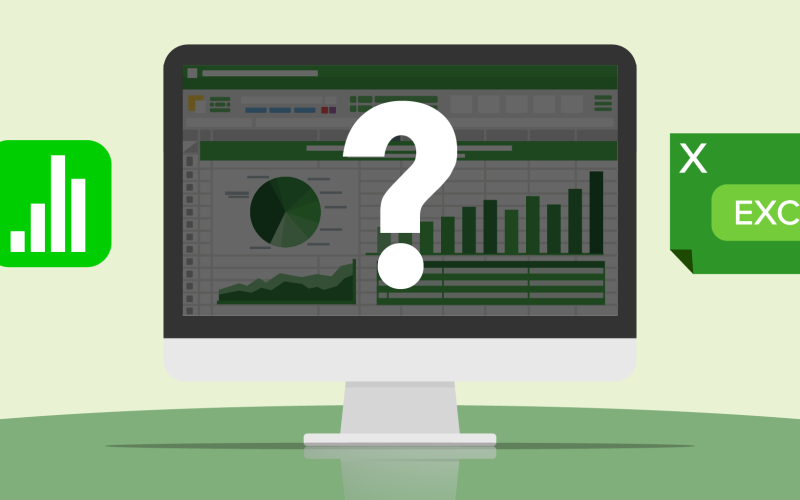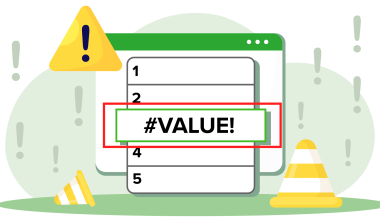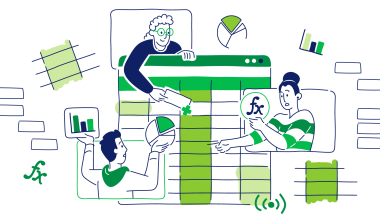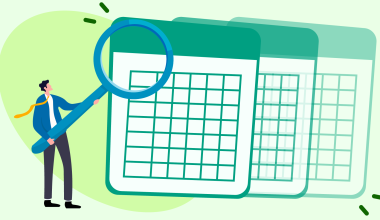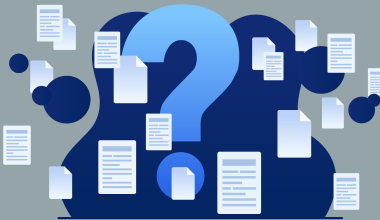Think spreadsheets are boring? Think again.
The battle between Apple Numbers and Microsoft Excel isn’t just about columns and charts—it’s about finding the right tool to make your data work for you. Whether you’re looking for simplicity or serious power, the choice between these two can make all the difference in how productive (or frustrated) you’ll be. Ready to find out which one will take your spreadsheet game to the next level?
Contents
Contents
Is Numbers the same as Excel?
No, Numbers has its advantages and disadvantages when compared to Excel. We will go into detail in this section but briefly the main pros and cons are:
Pros:
- Easy to navigate interface
- Hundreds of built-in functions
- Wide variety of built-in templates
- Seamless collaboration
Cons:
- Only available on Apple devices
- Has a lower dataset limit
While Numbers is pretty similar to Excel and their functionalities overlap in most cases, it is by no means the same thing. Excel is the most widely used spreadsheet software in the world and for a good reason. It can handle immense amounts of data easily and lets you use advanced features like pivot tables. The biggest downside here is that it can be clunky and hard to use. If you do not have a lot of experience using a spreadsheet program, the Numbers app may be the better choice for you. This is, of course, if you do your work on Apple devices.
A major advantage that Numbers has is that it is a part of the Apple iWork suite so just like anything else in the Apple ecosystem it works seamlessly. Some other advantages are that with Numbers it is easy to get your spreadsheet to look just like you want it to and personalize its appearance.
What may be easy to guess but is still worth mentioning is the fact that Apple Numbers is has a user-friendly interface. While Excel has a somewhat cluttered interface that only hardcore spreadsheet users can fully understand, Numbers is much easier to navigate.
One more thing worth mentioning is the fact that Numbers comes with 40+ spreadsheet templates for many use cases. Additionally, you can build 2D and 3D charts or add visuals to get your ideas across even more efficiently.
In addition, Numbers will work perfectly by importing data from Excel or csv files so you will not be limited to only working in the Apple ecosystem.
Last but not least, Numbers is a great collaboration software. You can easily share your spreadsheet with anyone in your business or your university group. This is one of the functions that is a must in the fast-paced world of data analysis nowadays.
Is Numbers the best Excel alternative for Mac?
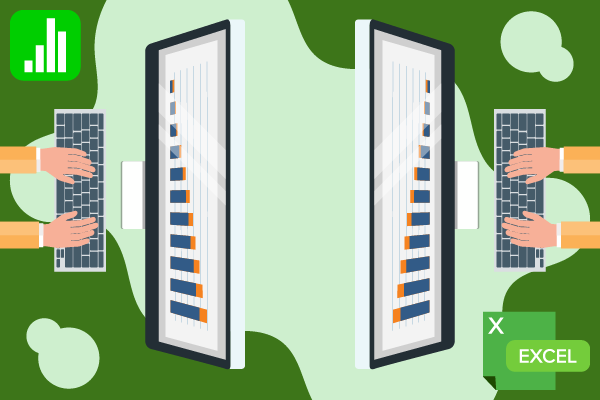
This will often depend on what you are going to use your spreadsheet application for. If you value design and charts more than anything else it might be a good choice.
If you are looking for a more advanced spreadsheet processor and do not really care about interface and fancy charts you have a bunch of options out there.
Arguably the best one when it comes to bang for your buck is OfficeSuite Sheets. It has a friendlier interface than Excel but the whole flow of use is pretty similar. What is also very valuable is that Sheets has no issues working with massive datasets.
Is Numbers better for spreadsheet data management?
Just like with the previous questions, the answer is “it depends”. Generally, though, Numbers is easier to navigate but can be somewhat limiting when it comes to dataset size. Nevertheless, for the everyday office worker who is not using tens of thousands of rows of data, Numbers will do just fine.
Does it support pivot tables?
Yes, Apple Numbers does support pivot tables, and they are often even easier to implement than in Excel. On the other hand, though, Excel offers an endlessly customizable number of functionalities for your pivot tables. This lets you perform an even more complex data analysis than with Numbers.
Just like with most other functions, Numbers is intuitive and generally easier to navigate. This can be perfect for you if you are used to the way Apple software works or are a novice spreadsheet user.
In contrast, Excel is a lot more complicated but lets you work with larger datasets. Additionally Excel has some exclusive pivot tables functionalities not available on Numbers. Some of them are:
- Calculated fields and items: Excel can let you create custom fields and items and run complex formulas within a selected pivot table. Numbers is somewhat limited when it comes to calculations directly within pivot tables.
- Integration for Power Pivots: Excel offers a tool (Power Pivot) that lets you handle very large datasets and do complex data modeling. This is not available in Numbers
- Data extraction from multiple sources: you can feed Excel data from multiple worksheets, tables or even external databases and combine them into one table. Unfortunately this is not available on Numbers and you are limited to a single spreadsheet.
- Drill-down and drill-through: Excel allows you to drill down into specific data points and even link pivot tables to detailed reports or underlying datasets. Numbers supports basic drill-down, but it lacks the drill-through feature and deep customization.
- Slicers and timelines: While you do get some basic filtering on Numbers, you have a lot more filtering freedom on Excel like slicers and timelines. Slicers and Timelines are interactive tools in Excel that allow users to filter pivot tables easily. Slicers filter data by category with clear, clickable buttons, while Timelines provide a visual way to filter data based on specific time periods.
Can you import an Excel spreadsheet into Apple Numbers?
Yes you can. These can be .xlsx; .xls and .csv files. To do that you should:
- Launch Numbers. You can find it in the Applications folder on your Mac.
- In the newly opened window go to your Excel file and select it.
- Next up you will see a progress window. Sometimes you will also have a window that explains the changes made to your file during the import process. Keep in mind that this is more likely to happen with more complicated Excel spreadsheets.
- You are done. You can enjoy the friendly interface of Numbers and use it for an Excel sheet.
Keep in mind that the formatting of your sheet may have changed, especially if you have charts in your sheet. Make sure that they are the way you want them to be and that your formulas are still working. Sometimes your imported spreadsheet may even be unusable after the import.
Does Numbers have all the formulas you might need?
Numbers has most formulas you might need for everyday use. If you are an engineer, though, who uses complex functions you might find them to be missing from Numbers. The last major update to the formulas that come with Apple’s software was done in 2009 and it currently includes 262 functions in 10 categories. When it comes to Excel, the last major formulas update was made in 2010 and the current number of formulas is 400 split into 11 categories.
Numbers in detail
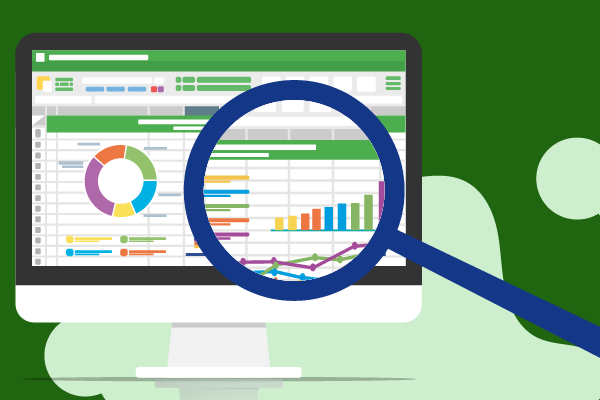
Advantages
Numbers is generally recommended if you are not a spreadsheet power user. This means you do not do complex equations, do not need elaborate charts and pivot tables. Instead, to get the most out of it you should probably look for a friendly interface, pre-installed templates and ease of collaboration.
Nevertheless the main advantages that Numbers has over Excel are:
- Friendlier interface – Excel’s interface is still based on the software’s 2003 version. While it’s more polished nowadays, it can still be overwhelming if you are new to spreadsheets. On the contrary, Numbers is a lot more straightforward to navigate and lets you get what you need out of it more easily.
- Built-in functionalities – Numbers comes with over 250 built-in functions that help you get the date you want in just a few clicks instead of using formulas.
- Spreadsheet templates – The built-in templates can be very handy for small business or for doing day-to-day calculations.
- Excellent collaboration between teams – While Excel also offers collaboration functionalities, it just works more smoothly on Numbers.
- Numbers is usually better for personal use – If you want to use a spreadsheet software to calculate personal budgets or keep track of your expenses, Numbers is probably the way to go.
- It is free – You read that right. While Excel is pretty pricey, you will not have to spend a dime to get Numbers on your Mac.
Disadvantages
Excel is the power user software so if you identify as one, Numbers is probably not for you.
Its main disadvantages are:
- Only available on Mac and iOS – You can only use Numbers on an Apple device. This should not be an issue if your entire team works within the Apple ecosystem. If it does not, though, work will be challenging.
- Cannot handle large datasets – As previously mentioned, Numbers has a lower tolerance for large datasets. This is why it is usually recommended for personal use.
Pricing
Numbers is completely free since 2017. Some would argue that you end up paying a premium for your Apple device but this is for you to decide. This is a big advantage over the competition as if you are not planning on using the software for complex tasks it will be just enough.
On the opposing end, Excel will set you back a hefty $159.99 for a one-time purchase or $6.99 per month.
Support
Both Excel and Numbers offer customer support. The main difference is that it is only available over the phone for Numbers and both over the phone and online for Excel.
Alternatives
As previously mentioned, Numbers is not the only Excel alternatives for Mac. If you are looking for the middle ground between Excel and Numbers you might want to look into OfficeSuite Sheets. It comes better priced than Excel, includes most power user functions, and has a friendly interface.
How do you decide?
Deciding between Numbers and Excel ultimately comes down to your specific needs and workflow preferences. If you’re deeply integrated into the Apple ecosystem, prioritize ease of use, and need a simple, aesthetically pleasing tool for everyday tasks, then Numbers might be the better choice. Its streamlined interface, built-in templates, and free access make it ideal for personal projects or light business use.
However, if you’re handling large datasets, need advanced functionalities, or frequently collaborate with non-Apple users, Excel’s more robust and versatile toolset is likely a better fit. While Excel can be more expensive and has a steeper learning curve, its powerful features, compatibility, and extensive data handling capabilities often justify the cost, especially for professional use. At the end of the day, the best tool is the one that matches your use case, so assess your priorities and choose accordingly.
Conclusion
Choosing between Numbers and Excel largely depends on your specific requirements. If you’re a casual user who values simplicity, collaboration, and are already invested in Apple’s ecosystem, Numbers will likely meet your needs.
However, for those who require advanced data analysis, complex functions, or compatibility across multiple platforms, Excel is still the best choice. Both have their merits, but understanding what you need from a spreadsheet software will guide you to the right solution.
Ultimately, the perfect tool is the one that works seamlessly with your workflow and helps you accomplish your goals efficiently.