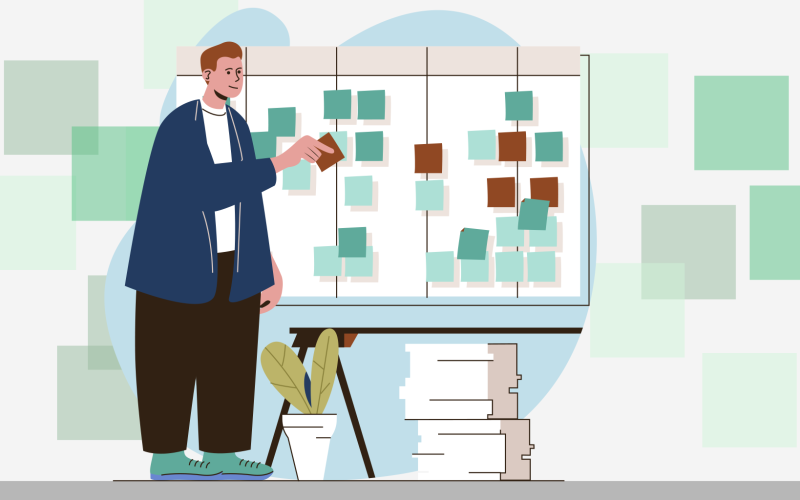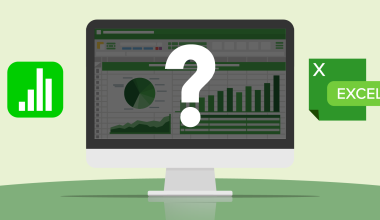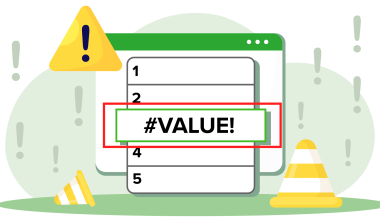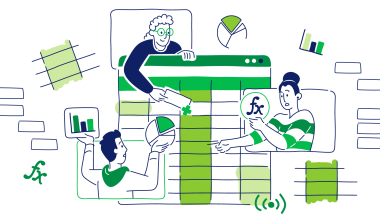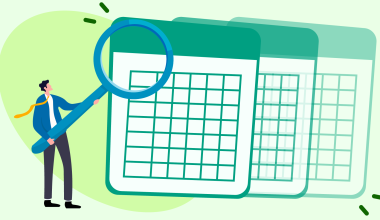Formatting is one of those things that can quickly get messy as you work through a presentation, especially if you’re pasting in bits and pieces from other sources. But, there’s a way you can make things more consistent without spending too much time and effort: Master Slides.
This nifty feature can save you loads hassle by helping you establish a consistent design throughout your slides. So, let’s take a look at the handy world of Master Slides, understand why they’re so useful, and how you can make the most of them.
Contents
Contents
1. Create consistency
We all know that consistency is key when it comes to crafting professional-looking presentations. As one of the most important ‘dos’ of creating a winning deck, Master Slides come to the rescue by allowing you to define the layout, font style, color scheme, and logo placement in one central location. Say goodbye to mismatched fonts or chaotic designs—master slides ensure that every slide in your presentation maintains a cohesive and polished look.
2. Save time
Formatting each slide individually can be a time-consuming chore, especially if you’re working with a monster presentation. With Master slides, you can make changes to the main design, which will then automatically apply to all slides linked to that master slide. This means you can focus your energy on perfecting your content, rather than wasting precious time on repetitive formatting tasks.

3. Customize designs
While consistency is the name of the game, it doesn’t mean you can’t add a personal touch to each section of your presentation. With Master Slides, you have the flexibility to create different designs for various parts or themes of your presentation to give it a more dynamic feel. Whether it’s an attention-grabbing title slide, an informative content slide, or a captivating conclusion slide, you can tailor the design to match the tone and purpose of each section. All of the best presentation software options should have this feature.
4. Layouts and placeholders
Sometimes, starting a slide just doesn’t happen, and you end up staring at a blank page wondering where to place your content. Master Slides can help out with this, coming with ready-made layouts and placeholders to get you started. They can give you a structure for placing text, images, charts, and other elements, ensuring that your content is presented in a visually appealing and organized way.
5. Updating everything in one go
Sometimes, a deck may seem complete until you get feedback or change your mind about something. Instead of working through everything to switch things ups imply make the changes in the master slides, and they will automatically update all associated slides that follow. Plus, if you have similar projects in the future, you can reuse those master slides to maintain a consistent style.
6. How to make Master Slides
They say that a picture’s worth 1000 words – and a video is even more! Here’s a handy look at how you can use Master Slides with OfficeSuite Slides.