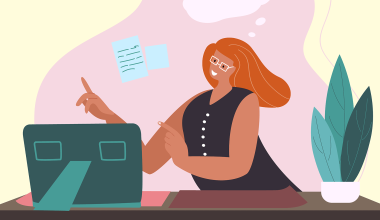Some of the best presentation software to get in 2024 includes Microsoft PowerPoint, Apple Keynote, OfficeSuite Slides, Google Slides, and LibreOffice Impress. But, there are plenty of other choices out there, but knowing which one to go for can be difficult.
Well, we know a thing or two about building awesome decks, so join us as we take a look at the best presentation software you can get in 2024, what you should look for when making your choice, and what you may want to avoid.
Contents
Contents
1. What to look for in the best presentation software
Good presentation software should empower you to create clear, engaging, and impactful presentations, and not get in the way. When doing your research, here are some things you’ll want to keep in mind when narrowing down your final choice.
Is it intuitive? There’s a lot that goes into making a presentation shine, so if the interface makes it hard to find the features you want, the overall time you spend crafting your deck may be too munch. Instead, it’s better that you find something that’s easy to use, which drag-and-drop functionality, templates, and easy image integration.
Does it have many options? A good presentation uses a decent balance of text, colors, and images, so that when it comes to the big moment, you’ll be able to keep the attention of your audience. This is where templates come in handy, as that part will be done for you, so when choosing your solution, you’ll want to make sure you have the option.
Can you add animations? By incorporating cool transitions and animations, you can enhance the visual impact of your presentation. Of course, you’ll need to be careful about not over-using them, but it’s always good to have the option.
Is it easy to share and collaborate? In most cases, a few people will be contributing to the building of a presentation at once, so the best presentation software choices will make sure that working together on a deck is as easy as possible, with cloud uploads, comments, and other methods.
Are there mobile versions? As above, you’ll want your presentation software to work with as many people as possible, and this includes mobile versions. It’s really handy to be able to work on your deck when on the go, even if it’s on an Android or iOS-based smartphone. And, this of course goes for collaborating with other contributors as well.
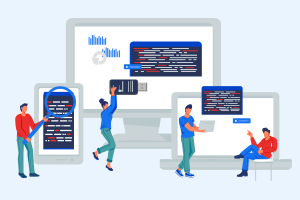
Does it have delivery tools?: Nailing your presentation also takes some preparation in terms of how you actually talk through your slides. For that reason, you’ll really want your presentation software to have features that let you rehearse your timings, and give you a presenter view as well.
Can you export to PDF? Many people like to share their presentations after the actual meeting is complete, so that clients and colleagues can refer back to the information inside. That’s why its very useful to have the option to convert to PDF, which safeguards the formatting for whoever wants to open it.
Is it compatible with other formats? With so many presentation software suites out there, it’s a good idea to make sure that anyone you work with will be able to open and edit the deck. So, when you choose your solution, you’ll want it to be highly compatible with other file formats and platforms to make sure that anyone who needs to work on it, can.
Is it well supported? The best presentation software options are the ones that receive regular updates, both for quality of life, and in terms of features. When looking at possible solutions, take a look at when it was last updated, and whether or not their is a good support team to talk to if needed.
2. The best presentation software in 2024
Alright, so we’ve talked about what you might be looking for. Here are the best options, which we want to say are not ranked by order.
OfficeSuite
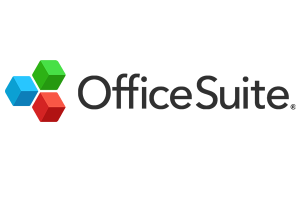 Overview
Overview
OfficeSuite Slides is currently one of the best presentation software options on the market, as it offers a high level of compatibility, and robust support. As a direct competitor to global favorites such as Microsoft Powerpoint, it offers users a powerful presentation software that lets them create decks that suit their needs.
Available on all major platforms, and with simple cross-device working, it makes working with other people super easy, and, with both free and premium versions available, its an affordable option that easily fits in to a range of needs and budgets. And, it comes in a 5-in-1 office pack that also includes Documents, Sheets, Documents, Mail, and PDF.
Strengths
- Cross-platform compatibility: OfficeSuite is available on Windows, Mac, Android, and iOS, allowing you to create and edit presentations on various devices. It also allows the exporting of presentations to PDF format, ensuring wider compatibility and offline accessibility.
- Works with many file formats – Users with OfficeSuite slides won’t have to worry about opening different file formats, or sharing their work to those using other presentation software products.
- It’s easy to use: For users familiar with Microsoft Office, OfficeSuite Slides offers a similar interface, easing the learning curve.
- Strong feature set: The free plan includes essential features for creating presentations, such as text editing, pre-designed templates, animation tools, and multimedia integration.
- Ongoing support: OfficeSuite Slides has an active team working behind it, and regularly has feature updates throughout the year.
Considerations
- Free version has fewer features: While the free version is suitable for many use cases, anyone needing more functionality will need to upgrade to the Premium version, which is more affordable than many competitors.
- Potential for ads: To help support the development of OfficeSuite Slides, users may be served advertisements within the software.
Microsoft PowerPoint
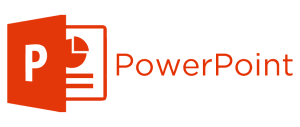
Overview
The longstanding king of presentation software, PowerPoint offers a comprehensive feature set, robust functionality, and seamless integration with other Microsoft Office products. It’s ideal for users who need advanced customization options and familiarity with a widely used platform. However, getting a subscription isn’t as affordable as comparable products.
Strengths
- Extensive compatibility: PowerPoint presentations can be viewed on most devices with minimal formatting issues.
- Feature rich: PowerPoint offers a wide range of tools for creating presentations, from basic slides to complex data visualizations and animations.
- User-friendly: The interface is relatively intuitive, and numerous tutorials are available to help beginners get started.
- Integration with other Microsoft products: PowerPoint seamlessly integrates with other Microsoft Office products, allowing for easy data transfer and workflow.
- Customization options: Pre-designed templates provide a starting point, and extensive customization options allow for personalized presentations.
Considerations
- Cost: PowerPoint is part of the paid Microsoft Office suite, with a subscription-based payment model.
- Learning curve: While user-friendly, the extensive features can be overwhelming for users creating simple presentations.
- Template dependence: Overreliance on pre-designed templates can lead to generic presentations.
- File size: complex presentations with multimedia elements can become large files.
Apple Keynote

Overview
The most popular presentation software users on Mac, Keynote boasts a user-friendly interface, stunning design templates, and powerful animation tools. It excels at creating visually captivating presentations and integrates smoothly with other Apple products, but may struggle when seeking compatibility with other platforms or file types.
Strengths
- Strong designs: Keynote excels at creating visually captivating presentations with beautiful pre-designed templates and intuitive design tools.
- Mac-friendly: Integrates seamlessly with other Apple products for a smooth workflow for Mac users.
- Powerful animations: Offers impressive animation tools to create dynamic and engaging presentations.
- Free for Apple users: Comes pre-installed on Mac computers, making it a cost-effective option for Apple users.
Considerations
- Limited platform: Only available on Mac computers, restricting use for non-Apple users.
- Export quirks: Exporting presentations to formats like PowerPoint can sometimes lead to formatting or animation issues.
- Storage considerations: Presentations with complex animations and multimedia elements can take up significant storage space on your Mac.
Google Slides
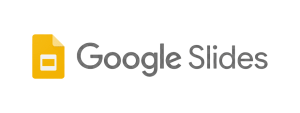
Overview
Part of Google Workspace, Slides offers a user-friendly interface, real-time collaboration features, and cloud storage for easy access. It’s a great option for individuals and teams who value collaboration and accessibility while keeping their costs down. But, because it’s an online platform, an Internet connection will be needed to save your work and collaborate.
Strengths
- Free and accessible: Part of the free Google Workspace suite, readily available to anyone with a Google account.
- Strong collaboration: Real-time co-editing allows multiple users to work on a presentation simultaneously, making teamwork effortless.
- Cloud-based convenience: Users can save and store their presentations online, accessing them from any device with an internet connection.
- Easy to Learn: Straightforward interface makes it perfect for beginners and non-designers.
Considerations
- Limited offline functionality: While some features, such as editing works offline, full functionality need you to be connected to the Internet.
- Fewer design options: Offers a smaller selection of pre-designed templates and customization options compared to some competitors.
- Formatting concerns: Importing presentations from other software might lead to formatting issues.
- Security Considerations: Data security concerns for some users who might prefer presentations stored locally.
WPS Office
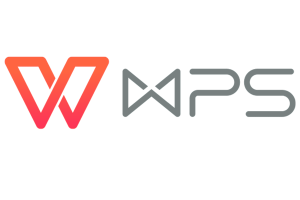 Overview
Overview
This free and paid software offers a familiar interface similar to PowerPoint, making it easy to learn for those already comfortable with Microsoft products. It includes a good range of templates, transitions, and animation tools, along with cloud storage and collaboration features (in the paid version).
While it might not have the same level of power as industry leaders, it’s a solid and cost-effective option for basic to moderate presentation needs.
Strengths
- Free and familiar: Offers a free plan with a user interface similar to PowerPoint, making it easy to learn for those already comfortable with Microsoft products.
- Good range of features: Includes a good selection of pre-designed templates, transitions, and animation tools for creating engaging presentations.
- Cost-effective: Paid versions offer additional features and cloud storage at a more affordable price compared to Microsoft Office.
- Collaboration capabilities (Paid): Paid plans unlock real-time co-editing features, allowing multiple users to work on a presentation simultaneously.
Considerations
- Limited features compared to leaders: While offering essential features, it might lack the advanced functionalities for data visualization, animation customization, or integrations found in industry leaders like PowerPoint.
- Limited free plan storage: The free plan offers limited cloud storage space, which might be insufficient for extensive presentations.
- Focus on Windows: Primarily designed for Windows users, the mobile app and web interface might have fewer features compared to the desktop version.
Canva
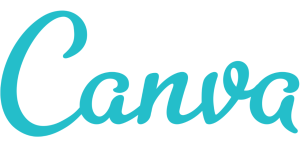
Overview
A popular design platform, Canva also offers a surprisingly robust presentation maker. It excels in creating visually appealing presentations with its vast library of templates and design elements, which are easy to use. There is a free plan that offers a good but somewhat limited range of options, with the choice to unlock more with the paid plan.
Strengths
- Design-focused: Canva creates visually appealing presentations with a vast library of templates, graphics, and design elements.
- Free and freemium: Offers a free plan with a good range of features, with paid plans unlocking even more options.
- User-friendly: Intuitive drag-and-drop interface makes building slides quick and easy, even for design beginners.
- Multi-Purpose platform: Not just for presentations, Canva can also be used to create social media graphics, posters, and more.
Considerations
- Limited storage in free version: The free tier of Google Workspace offers limited storage space, which can be a constraint for users with extensive documents or multimedia files. Upgrading to a paid plan unlocks increased storage capacity.
- Subscription model: Unlike some free and open-source alternatives, Google Workspace requires a paid subscription for access to its full feature set.
- Potential reliance on being online: While Google Workspace offers some offline functionality, core features and real-time collaboration require a stable internet connection.
Prezi

Overview
Known for its non-linear canvas, Prezi lets you zoom in and out of different sections of your presentation, creating a more conversational flow for a more unique approach. It’s a good choice for decks that don’t require a strictly linear structure, but may be a little unconventional for more formal presentations.
Strengths:
- Non-linear storytelling: Offers a unique, non-linear canvas, allowing you to zoom in and out of different sections, which makes your presentation more engaging and creative.
- Visually engaging: Prezi presentations can be visually dynamic and interesting, ideal for capturing attention with an unconventional approach.
- Easy to learn: The basic functionality of adding content and zooming is relatively straightforward.
- Collaboration features: Offers basic co-editing functionalities for teamwork on presentations.
Considerations:
- Not great for complex presentations: While simple presentations are easy, structuring complex ideas with the non-linear format can require more effort.
- Navigation challenges: If not carefully designed, complex Prezi presentations might be confusing for viewers to navigate.
- Limited customization: Offers less customization compared to some competitors in terms of fonts, layouts, and animation styles.
- Limited offline access: Full functionality and offline access require a paid subscription.
Beautiful.ai

Overview
This AI-powered platform helps users with suggestions for design elements, layouts, and content based on your topic. It’s a great option for those who want a streamlined design process and a visually polished presentation, but as impressive as the technology is, further development is needed to make it even better.
Strengths:
- AI-powered design: Beautiful.ai utilizes artificial intelligence to suggest layouts, content, and design elements based on your topic, streamlining the design process and saving time.
- Polished results: Users can expect professional-looking presentations with a focus on modern aesthetics.
- Easy to use: The clean interface and intuitive features makes using the software easy, even for those with little deck building experience.
- Collaboration features: Offers basic co-editing functionalities for teamwork on presentations.
- Cloud-based working: Users can save and store their work online, and access it from any device with an Internet connection.
Considerations:
- Limited customization: While AI suggestions are helpful, the level of customization for layouts, animations, and brand elements might be limited compared to some competitors.
- Over-reliance on AI: The suggestions can be repetitive, and some users might prefer more creative control over the design.
- Subscription model: Beautiful.ai requires a paid subscription to access all features and export options.
- Focus on simplicity: May not be ideal for highly complex presentations requiring extensive data visualization or intricate animations.
Zoho Show
 Overview
Overview
A user-friendly and free presentation tool from Zoho, Show offers a good balance of features and ease of use. It’s a solid option for individual users or small teams who need a basic but functional presentation tool.
Strengths:
- Free and user-friendly: Zoho Show offers a free plan with a good range of features and a clean interface that’s easy to learn and navigate.
- Easy teamwork: Real-time co-editing capabilities allow multiple users to work on a presentation simultaneously, allowing them to fine-tune and edit as a group.
- Cloud storage: Saves and stores presentations online, accessible from any device with an internet connection.
- Decent integration: Integrates with other Zoho applications for a streamlined workflow, as long as you use the Zoho ecosystem.
- Design options: Provides a selection of pre-designed templates and customization options for fonts, colors, and layouts.
Considerations:
- Fewer features: Compared to industry leaders like PowerPoint, Zoho Show might lack some advanced features in animation, data visualization, or design customization.
- Potential for export issues: While exports are supported in various formats, occasional formatting issues might arise when exporting complex presentations.
- Limited free plan: The free plan restricts storage space and collaboration features, requiring paid upgrades for larger teams or extensive projects.
- Mobile limitations: While offering a mobile app, the web interface might be the primary focus for creating presentations.
Polaris Office

Overview
This free and paid mobile-first presentation software is a great choice for those who frequently create and edit decks on the go. It offers a user-friendly interface, basic design tools, and cloud storage with real-time co-editing capabilities. While the free version has limitations, the paid version provides more features and can be a good option for individuals or small teams who need a mobile-centric presentation solution.
Strengths
- Mobile-first focus: Polaris excels at creating and editing presentations on the go with its user-friendly mobile app.
- Free and accessible: Offers a free plan with basic features, making it a good option for casual users or those who need to create presentations on their mobile devices.
- Real-time collaboration: The free plan includes basic co-editing features, allowing multiple users to work on a presentation simultaneously, even on mobile devices.
- Cloud storage and syncing: Saves and stores presentations in the cloud, ensuring accessibility across devices and facilitating collaboration.
Considerations:
- Limited features: Designed primarily for mobile use, Polaris Presentation lacks the advanced features for complex presentations found in desktop software.
- Limited offline functionality: While some features can be used offline, full functionality requires an internet connection for collaboration and cloud storage.
- Focus on simplicity: Might not be ideal for highly technical presentations requiring intricate details, complex data charts, or advanced customization.
- Mobile-centric interface: The web interface might have fewer features compared to the mobile app, prioritizing mobile creation and editing.
LibreOffice Impress

Overview
Part of the free and open-source LibreOffice suite, Impress offers a feature set comparable to OpenOffice and can be a good option for those who prioritize free and open-source software. It has a learning curve but provides a wide range of customization options and can be a powerful tool for experienced users.
Strengths:
- Free and open-source: LibreOffice Impress is completely free to use and modify, making it a budget-friendly and customizable option.
- Good set of features: Despite being free, Impress offers a good range of features for creating presentations, including text editing, animations, transitions, and basic data visualization tools.
- Cross-platform compatibility: LibreOffice runs on Windows, Mac, and Linux systems, making it a versatile option for users with any operating system.
- Large user community: Being an open-source project, LibreOffice has a large and active user community offering online support and tutorials.
Considerations:
- Steeper learning curve: Compared to user-friendly options, Impress has a steeper learning curve with a less intuitive interface.
- Limited design options: While customizable, Impress might lack the vast selection of pre-designed templates and design elements found in some competitors.
- Potential compatibility issues: Presentations created in Impress might not translate perfectly to other presentation software, requiring some formatting adjustments when sharing.
- Less frequent feature updates: Being open-source, updates might not be as frequent as with commercially developed software.
Haiku Deck

Overview
Haiku Deck is a web-based presentation tool that allows users to create presentations with a focus on visual design and simplicity. It offers a library of royalty-free images and encourages the use of concise text. This focus on visuals and brevity may help presentations resonate with audiences and leave a lasting impression.
Strengths:
- Visual focus: Haiku Deck offers a library of high-quality images, allowing users to create presentations with a strong visual component.
- Ease of learning: Haiku Deck’s straightforward interface makes it suitable for beginners to create presentations.
- Free features: Haiku Deck provides core functionalities through its web-based platform, catering to budget-conscious users.
- Focus on brevity: The platform promotes conciseness, potentially helping users stay focused on key messages and audience engagement.
Considerations:
- Limited offline use: While some features are available offline, full functionality requires an internet connection.
- Image focus: Haiku Deck might not be ideal for presentations that heavily rely on detailed charts, graphs, or intricate data visualization elements.
- Collaboration features: The basic plan offers limited functionalities for collaboration compared to cloud-based presentation software.
- Editing existing decks: Haiku Deck excels at creating new presentations from scratch, but editing existing presentations created in other software might be less efficient.
3. Other considerations for presentation software
Before starting your research, you’ll need to understand what it is you’re looking for exactly, and what you need.
Complexity of your presentations:
Basic slides: If your presentation relies on text, bullet points, and simple visuals, free presentation software like Google Slides, OfficeSuite, or Microsoft PowerPoint (in presentation mode) will do the job.
Advanced design: Presentations with complex data visualizations, animations, or custom layouts could need software with advanced design features. Popular options include Adobe InDesign, Keynote, or premium versions of OfficeSuite, or PowerPoint..
Collaboration needs:
Solo Project: If you’re working alone, most presentation software offers basic collaboration features like saving to the cloud.
Teamwork: If you’re collaborating with a team, consider software with commenting, version control, and easy sharing. and version control.
Budget:
Free options: Many free presentation software options exist, offering basic functionalities, including OfficeSuite, WPS, OpenOffice, Google Slides, and more.
Paid software: Paid presentation software offers a wider range of advanced features, customization options, so if you can afford it, premium versions of basic packages can make your working even easier.
Presentation style:
Linear presentation: Most presentation software caters to a traditional linear flow, where slides progress one after another.
Non-linear format: Some software allows for creating interactive or non-linear presentations. Consider tools like Prezi or Nearpod if you want viewers to explore the content at their own pace.

4. Summing up
There are plenty of great options above, and more than worthy of making our list for the best presentation software in 2024. Of course, what you go for ultimately depends on your needs and budget, but with a healthy mix of free and paid versions in the above, you’re sure to find the right solutions to make your decks fantastic.
Once you’ve picked your software, it’ll be time to put together your presentations. We recommend reading our articles on how to do master slides, and presentation do’s and dont’s to give you even more of an edge. Good luck!