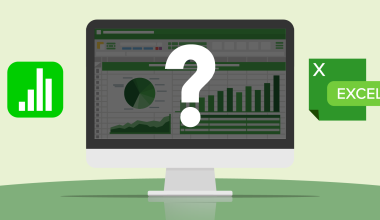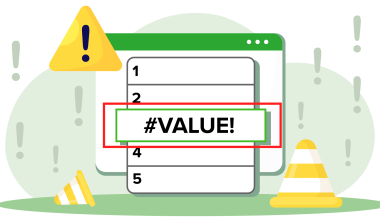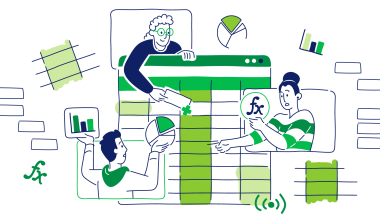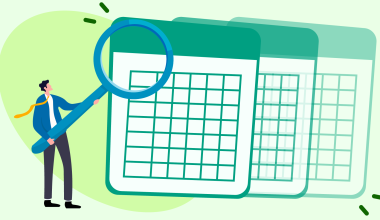Microsoft Office has long been the king of productivity suites, but it’s not the only game in town. Whether you’re looking for a free option, a cloud-based solution, or something specifically designed for your Mac, there are many powerful Microsoft Office alternatives available. But, what should you be looking out for, and which are the best options out there right now?
This is a big one, so grab a coffee and let’s take a look.
Contents
Contents
1. Why you might want a Microsoft Office alternative
People from all walks of life, from students and teachers to businesses and specialists, seek Microsoft Office alternatives for several reasons.
Cost: Microsoft Office can be expensive for some, especially individuals or small businesses. As such, they might be happy with free or more affordable alternatives. For more information on this, check out our article on how to get Microsoft Office for free.
Features: Some users may find the Microsoft Office ecosystem cumbersome (or feature-rich) and prefer a simpler, more lightweight alternative.
Cloud-based needs: For those who prefer cloud-based solutions for accessibility and collaboration, Microsoft Office may not be the best fit. Many alternatives offer real-time co-editing and document storage in the cloud.
Compatibility: While Microsoft Office is widely used, some users may need software compatible with more file formats and device-types to allow easier working on the go.
Privacy Concerns: Some users may have reservations about Microsoft’s data collection practices and prefer open-source alternatives that offer more privacy control.
Device: Not everyone uses Windows. If you’re on a Mac or Linux system, Microsoft Office might not be your best option.
The monopoly philosophy: There are groups of people who want to keep the world of productivity software more open, and will want to support solutions that offer an alternative.
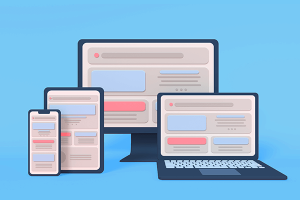
2. How to choose the best Microsoft Office alternative for you
Making the switch from Microsoft Office can be daunting, but with the right criteria, you can find a perfect fit. Here’s what to consider when choosing a new productivity suite:
User-friendliness: Many prioritize an intuitive and easy-to-learn interface. Ideally, choose software with a similar look and feel to Microsoft Office for a smooth transition.
Collaboration power: Does the software facilitate teamwork? Cloud-based solutions excel here, facilitating seamless collaboration through real-time co-editing and streamlined communication.
File format compatibility: Easy collaboration hinges on file format compatibility. Choose software that supports the file types commonly used within your organization.
Device compatibility: Will the software work seamlessly across your devices? Cross compatibility across devices is a dealbreaker for many , and whether you’re on Windows, Mac, or mobile, you’ll want to be able to open, edit, and share your work without limitations.
Features and tools: Identify the features and functions critical for your work. Explore each option to ensure it meets your needs.
Storage capacity: Cloud storage often comes in different tiers. Consider your current needs and future growth potential when selecting a plan.
Robust security: The security of your work and personal data is paramount. Ensure your chosen alternative prioritizes data protection and is available on reputable platforms like the Apple App Store, Microsoft Store, Google Play, and others.
Regularity of updates: Regular updates and new features are a sign of a well-supported alternative.
Trials and price: Many free Microsoft Office alternatives have premium versions with advanced functionality. Consider these options, as they often fund ongoing development through premium features. Most offer trials, so go ahead and check them out!

3. The best Microsoft office alternatives in 2024
So, now that you know what you might be looking for, how about some of the best options out there today? Let’s dive in, with the following (not ranked by order).
OfficeSuite
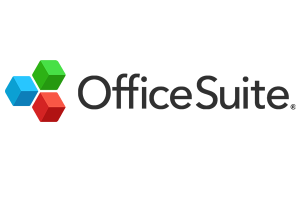
Overview
With comprehensive multi-platform compatibility and affordable, bloat-free software, OfficeSuite comprises a 5-in-1 office pack composed of Documents, Sheets, Slides, Mail, and PDF. Available across Windows, Android, iOS and MacOS, OfficeSuite has an Excellent rating on Trustpilot, with thousands of positive reviews.
OfficeSuite is accessible by users across all devices and operating systems and is compatible with all common file types.
Features and benefits
- Very easy to use: OfficeSuite has been built to make productivity simpler without compromising on function. Anyone can open up a file and get to work straight away, without having to worry about finding what they need.
- Highly compatible: Enjoy reliable compatibility with Microsoft Office, OpenOffice, iWork, and other major formats.
- Lightweight and familiar: Retains the familiar look of Microsoft Office apps, and goes easy on the filesize. Runs well and is stable.
- Security and updates: Regularly updated and secure. Protect your documents with password protection and encryption for added peace of mind.
- Powerful PDF: Fill, sign, and even edit PDFs, a feature which is not often included with other Microsoft Office alternatives.
- AI assistance: OfficeSuite Documents now includes AI-powered writing assistance to help users improve their work. Consistent support is promised to bring more features to the assistant in the future.
Keep in Mind
- Limited features in free version: The free version offers a good range of core functionalities, but advanced users might require the premium features for more complex tasks.
- Potential for ads: The free version utilizes advertising to support development. Upgrading removes these ads for a smoother experience.
Is OfficeSuite right for you?
If you prioritize easier working, a user-friendly interface, flexible mobile working, and a freemium model, OfficeSuite is an excellent choice. The free version is ideal for individuals and teams who need to create and edit documents on the go, with the option to upgrade for more advanced functionalities. However, if you require the most extensive feature set or prioritize a completely ad-free experience, the reasonably-priced Premium version offers a wider range of tools and removes ads entirely.
LibreOffice

Overview
LibreOffice, a free and open-source office suite, empowers you to create professional documents without breaking the bank.
As the natural successor to OpenOffice, it equips you with a word processor, spreadsheet, database, presentation tools, and more – everything you need to bring your ideas to life with well-structured, polished documents.
Features and benefits
- Intuitive interface: A clean and user-friendly layout makes it easy to navigate, even for beginners.
- Format flexibility: Seamlessly work with Microsoft Word, Excel, and PowerPoint documents, alongside native Open Document Format (ODF) files.
- Easy exporting: Export your creations to a variety of formats, including PDFs, for hassle-free sharing.
- Open-source: This means you can use it, share it, and even modify it for free to fit your specific needs.
Keep in Mind
- Limited support: Technical support isn’t directly offered by LibreOffice unless you choose a solution from one of their partners.
- No built-in email: Currently, LibreOffice doesn’t include an email program like Outlook, so it might not fully replace the entire Microsoft Office suite.
Is LibreOffice right for you?
Despite these limitations, LibreOffice offers a compelling alternative for those seeking a powerful and free office suite. It’s perfect for individuals, students, and businesses looking to maximize productivity without hefty software costs.
Apache OpenOffice
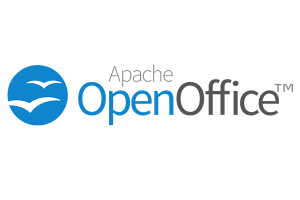
Overview
Apache OpenOffice is an open-source office productivity suite. It provides a set of applications for word processing, spreadsheets, presentations, drawings, and database management. Originally a project branched from OpenOffice.org, it offers an alternative to commercial options like Microsoft Office. Available for free on Windows, macOS, and Linux
Features and benefits
- Free and versatile: This suite offers alternatives to popular word processing, spreadsheet, presentation programs, and more, working seamlessly across Windows, Mac, and Linux – a budget-friendly option for diverse users.
- Accessible file formats: Opens and saves documents in common formats, enabling collaboration with users of other office suites.
- Offline functionality: Works without an internet connection, allowing for document creation and editing anywhere, independent of online access.
Keep in mind
- Learning curve: OpenOffice might have a slightly steeper learning curve compared to Microsoft Office. However, the extensive online resources can help you navigate through any challenges.
- Limited features: While offering core functionalities, OpenOffice may not boast the same extensive feature set as some paid alternatives.
- Potential for slower development: Since it relies on volunteer developers, new features and updates might not arrive as frequently as with commercially backed software.
Is Apache OpenOffice right for you?
OpenOffice is a solid choice for those seeking a free and functional office suite. It’s ideal if you prioritize cost savings and don’t require the most advanced features. The active community and free customization options offer additional value. However, users accustomed to Microsoft Office might find the interface and features less intuitive.
Polaris Office

Overview
For users seeking a free alternative to Microsoft Office, Polaris Office emerges as a strong contender. While it might not be as widely recognized as some competitors, Polaris Office delivers a compelling combination of features, mobility, and a freemium pricing model.
Features and benefits
- Free & feature-rich: Polaris Office offers a free version with core functionalities for documents, spreadsheets, and presentations. Perfect for individuals, students, or anyone on a budget. Premium plans unlock advanced features and collaboration tools.
- High mobility: Users can access and edit documents across smartphones, tablets, laptops, and computers. Cloud storage and offline functionality also make the value proposition better.
- PDF support: The free version even lets you edit and convert PDFs, create presentations, and collaborate with others in real-time.
Regular updates: Polaris Office receives a good amount of support and frequently updates their products for stability and new features.
Keep in mind
- Limited features in free version: The free version offers core functionalities, but advanced users might require the premium features for more complex tasks.
- Ads: The free version may display advertisements, which some users may find intrusive.
- Newer player: Compared to established players like Microsoft Office or LibreOffice, Polaris Office is a relatively newer software.
Is Polaris Office right for you?
If you value staying flexible, finding your way around easily, and saving some cash, Polaris Office is a solid pick. It’s great for folks who need a full-featured office suite that keeps up with their busy lifestyle without costing an arm and a leg. But if you’re after the latest cutting-edge features, or you’re more comfortable with big-name brands, it could be worth checking out other options.
WPS Office
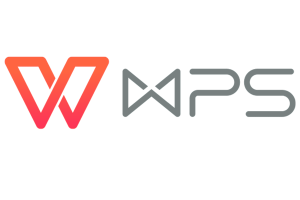
Overview
WPS Office is a free office suite offering alternatives to familiar programs like Word, Excel, and PowerPoint. It allows you to create, edit, and collaborate on documents, spreadsheets, and presentations. As one of the most supported Microsoft Office alternatives, it’s a worthy contender on our list.
Features and benefits
- Cost-effective: Create and edit documents, spreadsheets, and presentations for free. While lacking some advanced features, it offers a solid foundation for basic tasks.
- Functional capabilities: The free version includes features beyond simple document creation, such as PDF editing, document merging, and template use.
- Cross-platform compatibility: Download WPS Office for free on various devices, including Windows, Mac, Linux, Android, and iOS. Cloud storage ensures accessibility from anywhere.
- Freemium model: The free version provides a good range of features. Upgrading unlocks additional storage, removes ads, and offers advanced features like encryption and enhanced collaboration tools (depending on the plan).
Keep in mind
- Limited storage: The free version of WPS Office might have limited cloud storage space, which could be an issue for users with large documents or extensive file collections.
- Feature restrictions: Some advanced features, like document encryption, advanced formatting options, or macro support in spreadsheets, might be restricted to paid plans.
- Ads: The free version may display advertisements, which some users may find intrusive.
Is WPS Office right for you?
If you’re all about flexibility, ease of use, and keeping your wallet happy, WPS Office is a strong choice. It’s perfect for individuals and teams who need a full-featured office suite that matches their on-the-go lifestyle without burning a hole in their pocket.
Google Workspace
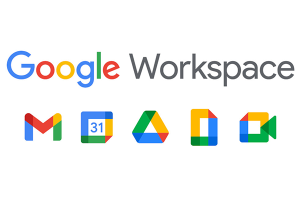
Overview
While Microsoft Office has long dominated the productivity landscape, Google Workspace (formerly G Suite) offers a compelling alternative designed for the modern, cloud-centric workplace. This suite empowers seamless collaboration, real-time document editing, and effortless accessibility – all within a familiar Google interface.
Features and benefits
- Collaborative tools: Google Docs, Sheets, and Slides enable real-time collaboration within Google Workspace, allowing multiple users to work on the same document simultaneously.
- Cloud storage: Google Drive provides ample cloud storage for easy access and sharing of files from any device, eliminating the need for local storage.
- Integrated communication: Gmail, Google Meet, and Google Chat seamlessly integrate for efficient communication, allowing easy transition between email, video meetings, and instant messaging.
- Productivity enhancements: With features like smart scheduling in Calendar, AI-powered suggestions in Gmail, and intelligent formatting in Docs, Google Workspace enhances productivity by streamlining workflows and saving time.
Keep in mind
- Limited storage in free version: The free tier of Google Workspace offers limited storage space, which can be a constraint for users with extensive documents or multimedia files. Upgrading to a paid plan unlocks increased storage capacity.
- Subscription model: Unlike some free and open-source alternatives, Google Workspace requires a paid subscription for access to its full feature set.
- Potential reliance on being online: While Google Workspace offers some offline functionality, core features and real-time collaboration require a stable internet connection.
Is Google Workspace right for you?
If you crave a cloud-based, collaborative environment that prioritizes real-time editing, integrates seamlessly with other Google services, and offers a familiar interface, Google Workspace is a compelling choice. It’s ideal for businesses of all sizes, remote teams, and anyone seeking a secure and accessible productivity solution.
Apple iWork
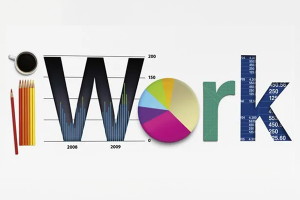
Overview
For Mac and iOS users, iWork emerges as a compelling alternative to traditional office suites. This free, pre-installed suite offers a familiar interface and seamless integration within the Apple ecosystem, making it a great choice for Apple loyalists.
Features and benefits
- Collaborative tools: iWork enables real-time collaboration on documents, spreadsheets, and presentations between multiple users.
- Cloud storage: Seamlessly integrated with iCloud, iWork offers ample cloud storage for easy access and sharing of files across Apple devices.
- Integrated ecosystem: iWork seamlessly integrates with other Apple products and services, ensuring a smooth workflow across devices.
- Sleek design and templates: With sleek designs and a range of templates, iWork helps users create polished and visually appealing content effortlessly.
- Privacy and security: iWork prioritizes user privacy and security, offering end-to-end encryption for data stored in iCloud, ensuring user information remains protected.
Keep in mind
- Limited compatibility: iWork documents may not always be compatible with Microsoft Office formats, impacting collaboration with Office users.
- Fewer advanced features: Compared to competitors like Microsoft Office, iWork may lack some advanced functionalities, especially for professional users.
- Restricted integration: iWork’s integration is primarily within the Apple ecosystem, potentially limiting compatibility with non-Apple devices and services.
Is Google Workspace right for you?
If you’re a dedicated Apple user seeking a free and user-friendly office suite that integrates seamlessly with your devices, iWork is an excellent choice. It’s ideal for individuals, students, and anyone who prioritizes a familiar Apple environment for basic document creation needs. However, if you require advanced features or need compatibility across different platforms, you might want to explore other options.
Softmaker FreeOffice

Overview
SoftMaker FreeOffice is a versatile and user-friendly office suite, offering essential tools for word processing, spreadsheet management, and presentation creation. It provides a cost-effective alternative for individuals and small businesses seeking reliable productivity software without the expense of premium suites.
Features and benefits
- Feature-rich for a free option: SoftMaker FreeOffice provides advanced functionalities in word processing, spreadsheets, and presentations, boosting productivity.
- Good compatibility: SoftMaker FreeOffice seamlessly works with Microsoft Office formats, ensuring easy document exchange.
- User-friendly interface: With an intuitive layout, it’s easy to navigate for both beginners and professionals, minimizing the learning curve.
- Cross-platform support: Available on Windows, macOS, and Linux, it allows versatile use across different operating systems, ensuring consistent access to productivity tools.
Keep in mind
- Limited compared to paid version: While feature-rich for a free option, SoftMaker FreeOffice offers a subset of functionalities compared to the paid SoftMaker Office suite. Upgrading unlocks features like mail merge, equation editing, and advanced document layout options.
- Potential for update delays: As a free product, updates for SoftMaker FreeOffice might not be as frequent as those for the paid versions.
Is Softmaker FreeOffice right for you?
If you’re looking for a free office suite packed with features, boasting excellent compatibility and a user-friendly interface, SoftMaker FreeOffice is an ideal option. It’s a great fit for individuals, students, and businesses aiming for a budget-friendly solution for basic to moderate document creation tasks. However, if you require advanced features, regular updates, or direct PDF exporting capabilities, upgrading to the paid SoftMaker Office suite might be worth considering.
Zoho Office Suite

Overview
Zoho Office Suite is a web-based alternative to familiar programs like Microsoft Office. It offers a collection of applications for tasks like word processing, spreadsheets, presentations, and more. These tools are accessible from any device with an internet connection, making collaboration easy for teams.
Features and benefits
- Real-time collaboration: Zoho enables real-time collaboration, allowing multiple users to work on the same document simultaneously. This eliminates the need for emailing drafts back and forth and keeps everyone on the same page.
- Accessibility across devices: Since Zoho is web-based, you can access your documents and applications from any device with an internet connection, whether it’s your work computer, phone, or tablet.
- Offline editing: Zoho offers offline editing capabilities with some applications, allowing you to work on documents even without an internet connection. Once you’re back online, your changes are automatically synced.
- Free plan: Zoho offers a free plan with limited storage that includes basic features for all its core applications. This allows you to try out the suite and see if it fits your needs before committing to a paid plan.
Keep in mind
- Learning curve: Zoho’s interface might feel unfamiliar compared to widely used suites like Microsoft Office. If you’re already comfortable with another program, switching to Zoho could involve a period of adjustment while you learn the new layout and functionalities.
- Limited advanced features: Zoho caters to a broad range of users, so some features might not be as in-depth as those found in specialized software. If you require highly technical functionalities for specific tasks, Zoho might not offer the same level of power.
- Offline functionality: While Zoho offers some offline editing capabilities, full functionality for some applications might depend on an internet connection. This could be a drawback if you need to work without a stable internet connection or encounter frequent outages.
Is Zoho Office Suite right for you?
Zoho offers real-time collaboration, works across devices, and has a free plan, making it a great choice for teamwork and budget-conscious users. It’s worth a try if you’re open to learning a new interface and your needs are basic.
Zoho might not be ideal for you if you rely heavily on advanced Microsoft Office features or need tight Microsoft integration. Also, Zoho’s offline functionality is limited, so consider if a stable internet connection is crucial for you.
Calligra Suite
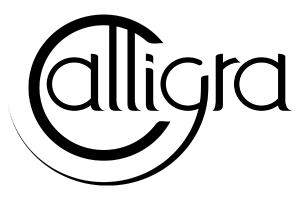
Overview
Calligra Suite is a free and open-source alternative to popular office suites like Microsoft Office. It offers a range of applications for tasks like word processing, spreadsheets, presentations, and even digital art. Unlike cloud-based options, Calligra Suite is installed directly on your device, providing you with more control over your data and potentially smoother performance.
Features and benefits
- Open-source and free: Calligra Suite is completely free to use and modify. This makes it a great option for those on a budget or who value the principles of open-source software.
- Cross-platform compatibility: Calligra Suite works on Windows, Mac, and Linux operating systems, offering flexibility in your choice of device.
- Offline functionality: Since Calligra Suite is installed on your device, you can work on your documents and presentations even without an internet connection.
- Highly customizable: As open-source software, Calligra Suite offers a high degree of customization. You can install plugins to add new features or modify the interface to suit your preferences.
Keep in mind
- Learning curve: Calligra Suite’s interface might have a steeper learning curve compared to some commercial office suites. However, extensive online resources and tutorials can help you navigate its functionalities.
- Limited collaboration features: While Calligra Suite offers real-time collaboration features, they may not be as robust as those found in paid cloud-based alternatives.
- Potential for slower development: Being an open-source project, updates and new features might not arrive as frequently as with commercially backed software.
Is Calligra Suite right for you?
If you want a free and versatile suite for creative work, document creation, and design, Calligra Suite is a compelling choice. It caters to artists, designers, writers, and anyone seeking a powerful open-source solution. However, if you require advanced collaboration features or the absolute latest tools, you might want to explore paid alternatives.
OnlyOffice

Overview
OnlyOffice is an office suite offering a familiar experience for those used to Microsoft Office. It provides tools for word processing, spreadsheets, presentations, and even PDFs, all accessible online or through a desktop download. One of its strengths is real-time collaboration, allowing multiple users to work on the same document simultaneously.
Features and benefits
- Familiar interface: OnlyOffice offers a user interface with a familiar look and feel, similar to Microsoft Office. This makes it easy to switch for those already comfortable with Microsoft programs, minimizing the learning curve.
- Real-time collaboration: Similar to Zoho, OnlyOffice allows multiple users to edit documents simultaneously. This promotes efficient teamwork and reduces the need for back-and-forth communication.
- Offline functionality: (desktop version only): While the online version requires an internet connection, the desktop version of OnlyOffice allows you to work on documents even when offline. Changes are automatically synced upon reconnecting.
- Open document formats: OnlyOffice utilizes open document formats like ODT and ODS by default. These formats are interoperable with various office suites, promoting data accessibility and avoiding vendor lock-in.
Keep in mind
- Limited advanced features: While user-friendly, OnlyOffice might lack some of the more in-depth features found in high-end office suites. If your work requires very technical functionalities, OnlyOffice might not be as powerful.
- Potential formatting issues: While compatible with common formats, occasional formatting issues might arise when opening or saving documents created in Microsoft Office.
- Cost for enterprise features: The free version of OnlyOffice has limitations. Advanced features like document server deployment or larger user capacities come at a cost, which can add up for larger teams.
- Desktop version dependence: Only the desktop version offers offline functionality. If you rely heavily on working without an internet connection, this might be a limitation.
Is OnlyOffice right for you?
OnlyOffice is a great choice if you prioritize a familiar interface, real-time collaboration, and the ability to work offline (with the desktop version). However, if you require highly advanced features or consistent offline access on any device, consider exploring other options.
4. To sum up
So there you have it – a comprehensive list of the best Microsoft Office alternatives available today. As with any software choice, they all have their own advantages and disadvantages, and the best option for you depends on your individual preferences, needs, budget, and the features you find most useful.
The key is to try different options and see what works best for you. In this regard, OfficeSuite shines with its robust free version that allows editing (unlike many other free Microsoft Office alternatives). You can also take advantage of a trial for the premium version to explore its full range of features. So, go ahead, check out OfficeSuite and see how the right tools can help your productivity flourish.
If you’re having trouble choosing other free software options, check out our articles on how to choose free spreadsheet software, how to get free Microsoft Office software, and how to choose a free word processor.