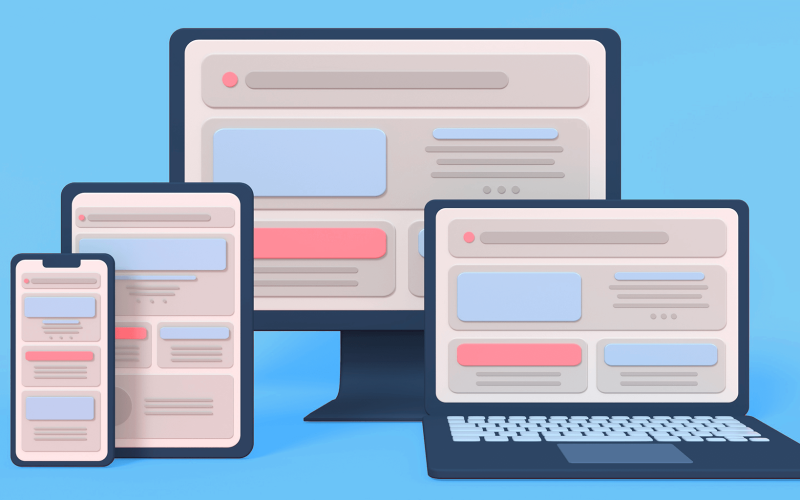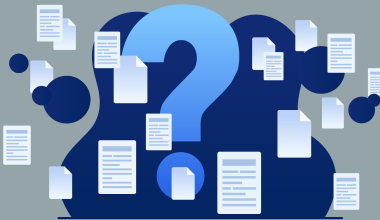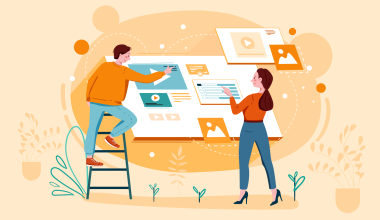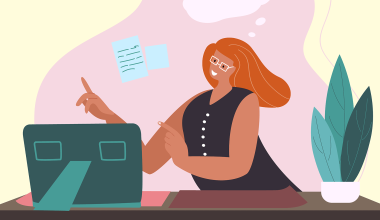In today’s working world, many of us don’t just use one device to get things done, especially when working remotely or from home. The beauty of OfficeSuite is that you can work any way you want, no matter the device or platform.
If you’re looking for a way to use OfficeSuite on multiple devices and platforms, then this is the guide for you. Join us as we take a quick look on how you can work your way, anytime, anywhere.
Contents
Contents
1. What is OfficeSuite?
If you’re unfamiliar with OfficeSuite, it’s a cross-platform office suite application that offers various software tools commonly used in office settings, such as a word processor, a spreadsheet editor, a presentation maker, and a PDF reader and editor. Available on on multiple platforms, including Windows, Android, iOS, and macOS, it’s highly accessible to many users and their working preferences.
The software suite is designed to provide compatibility with many popular formats such as those found in Microsoft Office, Apple iWork, and other major productivity suites. As well as being more affordable, OfficeSuite is a popular choice for many, as they won’t have to worry about any issues when trying to open or edit different types of files – with the added value of having cloud storage integration, document encryption, and advanced PDF capabilities like digital signatures and annotations.
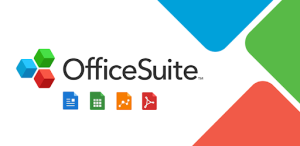
2. What Can You Do With OfficeSuite?
OfficeSuite offers several features and functionalities that cater to different productivity needs. Here’s an overview of what you can do with OfficeSuite:
Documents: OfficeSuite Documents can create, edit, and format documents like Microsoft Word. You can write reports, letters, and other documents, using various fonts, styles, and layouts. Recently, OfficeSuite has also started to roll out AI features on Documents.
Sheets: If you need spreadsheet tools comparable to Microsoft Excel, you should consider trying OfficeSuite Sheets, where you can work data analysis, budgeting, creating complex tables, building charts, and even day to day tasks.
Slides: OfficeSuite Slides lets you create presentations with features similar to Microsoft PowerPoint. Work on various slide layouts, transitions, and multimedia integration. For people with careers in education, Slides can be an economical way to prepare class slides for better learning.
PDF: Open, view, and annotate PDF files and convert other document types to PDF and vice versa, and to add digital signatures.
Mail: Mail allows users to compose, organize and translate emails, import contacts, set reminders and create custom signatures, with an option to integrate with Microsoft Teams for event invites.
Cloud Integration: Access and store documents on cloud services like Google Drive, Dropbox, OneDrive, and others, enabling easy sharing and collaboration. All documents, files, and mail are synced on MobiDrive, a secure cloud platform with up to 2 TB of storage.
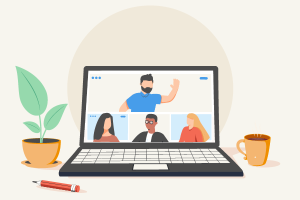
3. Is OfficeSuite Free?
OfficeSuite offers free and premium versions, each with different features and capabilities. The free version of OfficeSuite provides basic functionalities for word processing, spreadsheet editing, presentation creation, and PDF viewing. It’s suitable for general, non-intensive use. However, for power users, the premium options offer enhanced features.
OfficeSuite offers several paid plans for expanded capabilities:
- Personal Plan ($39.99 per year for 1 user) – This plan includes access to documents, sheets, slides, PDFs, mail, and 50 GB of cloud storage. It supports 1 desktop and 2 mobile devices and offers features like PDF annotation and conversion.
- Family Plan ($59.99 per year) – This plan supports up to 6 users with similar features as the Personal Plan, including 50 GB of cloud storage.
- Home & Business Plan (one-time purchase of $99.99 for 1 user) – This plan includes all basic OfficeSuite applications with 5 GB cloud storage, available for 1 Windows PC.
OfficeSuite also offers Business Plans:
- The regular Business Plan is $3.99 per monthly user, including all OfficeSuite apps, 50 GB cloud storage, and additional business features.
- The Business Extra Plan is $6.99 per monthly user, offering similar features with added benefits like priority support and a designated account manager.
4. How to use OfficeSuite on Multiple Devices and Platforms?
Is there an OfficeSuite for PC, mobile, and/or other devices? Can you use the program on various devices?
Yes, but you’ll need to install them one by one. Here’s a full guide to do that:
- Download the installer from OfficeSuite’s website, or from your platform’s App Store – You’ll see different versions in the download center listed (for Windows, Android, Mac, and iOS). Select the version that matches your device or devices. Click on the relevant download link or button, which will then initiate the download process.
- Install the program – After the download completes, locate the downloaded file, and double click to start the installation.
You’ll see a setup wizard open to guide you through the installation, which will involve accepting the terms of service and choosing an installation location. Click ‘Install’ and wait for the process to complete. - Launch the application – Once installation is complete, you might see a shortcut on your desktop or your device’s app menu. Click on the OfficeSuite icon, and you’re nearly there.

5. How to Create or Sign Into An OfficeSuite Account?
- Create your OfficeSuite account – When you first open OfficeSuite, you’ll be prompted to sign in or create an account. If you don’t have an account, choose ‘Create Account’, where you you’ll be asked to provide basic information, like your email address and a password. Follow the prompts to complete the account creation process, which may include verifying your email address.
- Sign in if you already have an account – If you already have an OfficeSuite account, select ‘Sign In’. Enter your email address and password associated with your OfficeSuite account, and click ‘Sign In’.
- Navigating initial setup – The first time you sign in, OfficeSuite might guide you through some initial setup processes, like choosing default formats or linking to cloud storage services.
- Using OfficeSuite – Once signed in, you’ll be good to go! Just open up your module and enjoy working the easy way.
For paid plans, you can access one account on several devices. For monthly plans, you can access one account on one desktop and up to 2 mobile devices. Free plans and lifetime payments only let you access your account on one device at a time.
For additional help, support, and detailed instructions tailored to specific devices, go ahead and check out OfficeSuite Download Center is a valuable resource.
5. Is OfficeSuite Compatible with Android?
Yes, OfficeSuite is available for Android mobile devices on Google Play, with a great rating of around 4.2 stars out of 5 . You can use that on any Android device that meets the minimum OS standards, but please do check out the store page to make sure your device will work.
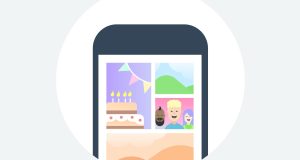
6. Is OfficeSuite Compatible with iOs and macOS?
Yes – OfficeSuite is compatible with both of the above platforms, and will also work on Windows as well. Go ahead to the Microsoft Store, the iOS app page, and the macOS page to check them out.
7. Is OfficeSuite Premium Worth It?
Like anything else, the value of something depends on your needs. If you only need basic features, the free version of OfficeSuite be fine, but if you need advanced editing capabilities, especially for PDFs, or you require features like digital signatures and document encryption, the premium version is very much worth it.
The bigger cloud storage capacity in the paid version can be crucial for heavy users, and priority customer support is also handy. Also, if you want to work across multiple devices, the seamless synchronization offered by the paid version can enhance your productivity. As one of the best Microsoft Office alternatives out there, give it a go and see for yourself that there’s always a choice!