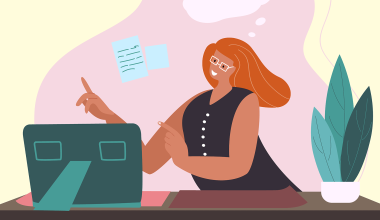Your resume should always be tailored for the recipient, using appropriate colors, fonts, icons, and other design elements – not to mention sensible use of space and formatting.
This is because your resume is going to be one of dozens, so the reader is going to make their impressions within seconds of looking at it, despite what the text may convey. So, with that in mind, here is a deep dive into what a resume should look like.
Contents
Contents
Colors
Colors can make your resume look more fun (for the right audience) and interesting, helping you to break up text and catch the eye. But, you’ve got to be careful, so here’s what to keep in mind:
Know your audience: Various professions have distinct color preferences. For creative roles, vibrant hues convey flair and originality, while Resumes meant for corporate or formal positions should have more neutral tones, reflecting professionalism and trustworthiness.
Align with your personality: Colors reflect your own brand and personality, so choose hues aligning with your style, values, and goals. For example, if you’re an energetic person, go for warm tones like red, orange, or yellow – or, if you consider yourself more conservative and calm, consider using cool shades like blue, green, or purple.
What kind of information do you have? It’s super important that the colors you choose completement your resume’s content while emphasizing key details. Use hues that establish contrast and structure, with solid or dark tones for titles to set them apart. You can also experiment with using light or patterned shades to make text easier to read.
For example:
Simple – White background and black text for a clean and easy look.
Stylish – Dark blue background and white text something more classy and elegant.
Funky – Multiple colors and black text for a lively and eye-catching resume.

Pictures and icons
Pictures and icons can represent concepts or categories on your resume, such as your contact information, skills, education, or achievements, as well as breaking up larger chunks of text. But, be careful as they will take up space, and may end up being distracting if overused. And when you’re focusing on what your resume should look like, this can be a big deal.
Relevance: Make sure that you align icons with job, role, and content with visuals that highlight keywords, skills, and qualifications. For instance, a data analyst might can use images related to numbers, analysis, programming languages, as well as charts, graphs, and data visualization.
Consistency: Keep it all uniform in terms of image style, size, and color, with pictures that share design theme (flat, outline, 3D) coherent with the resume’s overall appearance. If needed, adjust picture sizes and colors to match text and background.
Professionalism: This should go without saying, but make sure to use professional visuals and avoid ones that are too cartoonish, childish, offensive or informal. Also, try to steer clear of overly intricate or distracting options.
Spacing and formatting
Knowing how a resume should look includes making it as easy as possible to read and scan, with attention given to spacing and formatting of text, headings, and wider sections.
Spacing: Use single line spacing and gaps between sections.
Margins: Maintain one-inch margins on all sides for a cleaner read.
Formatting: Use bold, italics, or underlining (sparingly) to highlight vital details such as your name, titles, subheadings, and keywords.
Lists: Use bullets or numbers for concise, well-organized listings of skills, achievements, and responsibilities. Keep your paragraphs short and sweet to take full advantage of this.
Layout: Arrange content neatly with columns, grids, or tables. Make good use of white space, borders, or dividers to cleanly separate sections, titles, and points.
Formatting can be a real headache, so it’s not really cheating if you find a good template like the one you can find in OfficeSuite Documents.

Fonts
When it comes to choosing fonts for your resume, it’s essential to strike a balance between professionalism, readability, and personal style. Here are some fonts that you can think about using:
Arial: A popular sans-serif font that ensures your resume is easy to read. It’s widely available and even the default font for Google Docs. If you want a clean, straightforward look, Arial is a good choice.
Lato: Designed to be “serious but friendly,” Lato strikes a balance between originality and professionalism. It’s neat and professional, with a touch of character at larger font sizes.
Calibri: As the default font for Microsoft Office, Calibri is associated with a business environment. It looks great on digital displays and has a rounded, modern feel.
Helvetica: A classic sans-serif font used in logos and signs worldwide. Helvetica is refined and professional, making bolded subheadings stand out while remaining easy to read.
Trebuchet MS: Designed for on-screen reading, Trebuchet MS adds creativity without sacrificing clarity. It’s a unique yet professional option for your resume.
Design for the industry
Of course, where you’re applying to will influence how your resume should look. Never send out a generic version to everyone, but instead make sure that you keep the person who’ll be reading it in mind. They’ll be looking out for a certain person, and when the resume is the first contact they’ll have with you, you’ll want to get it right.
Creative (Marketing, Design, Art):
Color scheme: Use a color palette that reflects your personality and aligns with the brand you’re applying to (if relevant). Think bold and vibrant for marketing, or clean and minimalist for graphic design.
Icons & visuals: Incorporate subtle icons to represent skills or experience sections. For designers, showcase a mini-portfolio directly on your resume with thumbnails of your best work.
Fonts: Play with a mix of fonts (but keep it to two or three!) for headings and body text. Choose fonts that are creative but still professional, like Montserrat or Raleway.
Technical (Engineering, IT, Sciences):
Color scheme: Opt for cool blues or greens that convey professionalism and logic.
Charts & graphs (Optional): If quantifiable achievements involve data, consider using small charts or graphs to visually represent your impact.
Fonts: Sans-serif fonts like Open Sans or Roboto are ideal for their clean and modern look, perfect for technical fields.
Business (Finance, Management, Consulting):
Color scheme: Maintain a classic and trustworthy feel with navy blue, black, or grey as your primary color.
Infographics (Optional): For complex data-driven achievements, a small infographic can effectively summarize information.
Fonts: Stick to traditional serif fonts like Times New Roman or Cambria that exude authority and reliability.
Academic (Research, Education, Literary):
Color scheme: Navy blue or deep green convey knowledge and stability, ideal for academic settings.
Formatting consistency: Use consistent formatting throughout, especially for referencing publications. Consider using a bibliography management software to ensure proper citation style.
Fonts: Formal serif fonts like Garamond or Georgia are well-suited for academic resumes, projecting a sense of seriousness and scholarship.
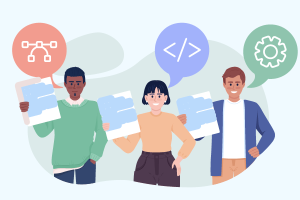
Remember:
Balance is key: Don’t go overboard with visuals. They should enhance, not overpower, your content.
Maintain readability: Ensure all text remains clear and easy to read, even on a screen.
Test and print: Test how your resume looks on different devices and print a copy to ensure formatting translates well. More on this below.
Which word processor should you use?
There are plenty of word processors out there, and some of us may prefer a free one. But which one should you try? Well, we would recommend OfficeSuite Documents, which comes with all of the features you’d need for a killer CV. For more information on OfficeSuite Documents, and other options, take a look at our article on the best free word processors.
Things to avoid
So, there’s a bunch of stuff on what a resume should look like. But what are some of the pitfalls to avoid? Let’s take a look.
Fancy Fonts & Colors: Avoid overly decorative or difficult-to-read fonts. Stick to professional standards like Arial or Calibri in a neutral color palette (black, navy blue, grey).
Clutter & photos: (Unless requested): Don’t overwhelm the reader with unnecessary graphics, clip art, or photos (unless specifically requested for creative fields). Maintain a clean and clear layout.
Inconsistent formatting: Ensure consistent margins, spacing, and font sizes throughout your Resume. Inconsistency creates a messy and unprofessional look.
Busy backgrounds: Avoid using busy backgrounds, patterns, or watermarks that make your text difficult to read. The focus should be on your content, not the background.
Low-resolution images: If including visuals like charts or portfolio thumbnails, ensure they are high-resolution and clear. Blurry or pixelated images create a negative impression.
Inconsistent color scheme: Don’t use a random assortment of colors throughout your Resume. Maintain a consistent color palette that aligns with your chosen industry (e.g., bold for marketing, cool tones for engineering).
Excessive text boxes & highlights: Avoid using too many text boxes or highlighters. These can create a cluttered look and distract from the overall flow of your Resume.
Unprofessional clipart: Steer clear of generic or unprofessional clip art. If using icons, keep them simple, relevant, and high-quality.
Poor image-to-text ratio: Don’t let visuals dominate your Resume. Maintain a healthy balance between impactful visuals and clear, readable text.
Consider the platform
A visually impactful resume isn’t just about aesthetics; it’s about consistency. Here’s how to ensure your resume looks its best across different viewing platforms:
Test on multiple devices: Don’t just rely on your computer screen. Preview your resume on a smartphone, tablet, and other devices commonly used by recruiters – adjusting the formatting as needed.
Check for font compatibility: Some fonts might not translate well across different devices or operating systems, so pick a widely used and safe font like Arial or Calibri to ensure consistency.
Review as a PDF: Most Applicant Tracking Systems (ATS) require resumes in PDF format. Save your Resume as a PDF to prevent formatting issues, and check that everything looks ok. Not sure how? Then our guide on how to convert pages to PDF is just what you’re looking for.
Test print: Print a physical copy of your Resume to ensure margins, spacing, and visuals translate well to paper.
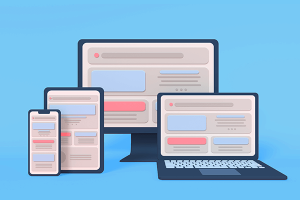
Optimize for online & print
A strong resume should be adaptable, performing well in both digital and physical form. Here’s what you’ll need to consider before sending.
Balance text & visual elements: While some online platforms might accommodate creative layouts, remember many Applicant Tracking Systems (ATS) prioritize text-based information for keyword scanning. Ensure your key skills and experience are clearly presented in plain text, even with visual elements.
Optimize the file size: Large file sizes can slow down downloads and frustrate recruiters. If incorporating visuals, optimize image size for online viewing without compromising quality.
Prioritize readability: Fonts and visuals that look great on screen might not translate well to paper. Choose fonts with high legibility for print and adjust spacing to ensure comfortable reading on a physical document.
Consider paper quality: When submitting a physical resume, invest in high-quality, resume-grade paper. Avoid brightly colored or flimsy paper that can detract from your professionalism.
Now get out there and apply!
So, now you know what a CV should look like. Of course, the above are just guidelines, but if you follow common sense and some of the above tips, you stand a better chance of making a good first impression. So, there’s the visual side, but what about the text? We have you covered, so go ahead and read our guide on how to write a CV – and remember, OfficeSuite Documents has plenty of features to make sure that your next job application has the best possible change. Good luck.