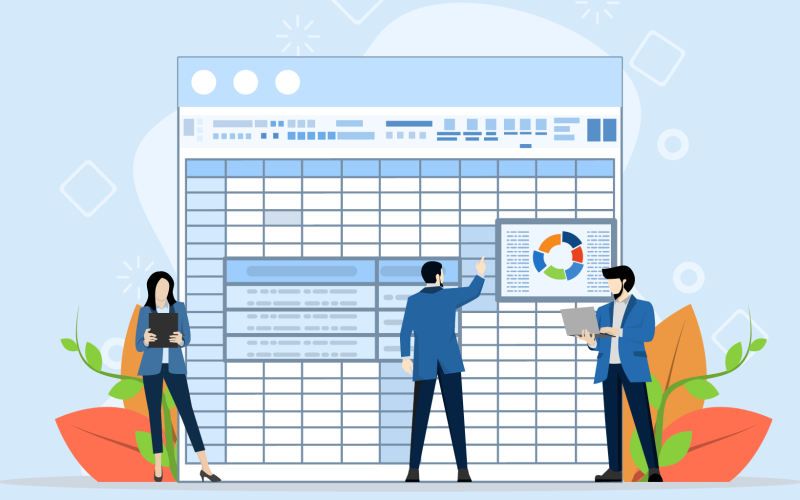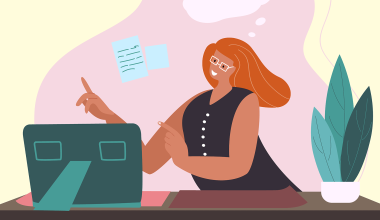Pivot tables are a powerful tool for data analysis and are commonly used in spreadsheet programs like Microsoft Excel, Google Sheets, and of course, OfficeSuite Sheets. As an essential part of anyone’s job that involves data manipulation, they are very effective – until they aren’t.
Just like any other part of your spreadsheet work, there may come a moment when you’ll need to delete your pivot table to start over, or leave it out entirely. If you’re looking for a guide on how to do it, join us as we take a close look at pivot tables, who uses them, and how to delete pivot tables for when the time comes.
Contents
Contents
1. What is a Pivot Table?
A pivot table is a dynamic table that allows users to summarize, organize, and re-arrange large datasets in a variety of ways. They are typically created from existing data tables, and they can be used to calculate totals, averages, percentages, and other statistics – and a whole lot more depending on what’s needed.
Pivot tables are typically made up of four main components:
- Fields: Columns of data that you want to include in your pivot table.
- Items: Specific values within each field. For example, if you have a field for “Salesperson,” the items might be the names.
- Values: Numerical data that you want to summarize, such as the total sales for each salesperson.
- Report Filter: Filter the data in your pivot table, such as data for team members who have sold more than 10k worth of goods.
For more about them, check out our article on the why and how of spreadsheet pivot tables.
2. Who uses pivot tables?
Business analysts: Can analyze data from various sources to identify trends and patterns, make informed business decisions, and improve profitability. When using OfficeSuite Sheets, they can employ pivot tables to summarize, organize, and re-arrange large datasets, calculate totals, averages, percentages, and other statistics, and filter and sort data based on specific criteria.
Marketing managers: will use pivot tables to take a closer look at marketing campaign data to track performance, identify which campaigns are most effective, and optimize their marketing strategies. With pivot tables, they can analyze data on website traffic, social media engagement, email campaign performance, and other marketing metrics.
Financial analysts: Identify trends, assess financial health, and make clear recommendations for investment or business decisions, examining revenue, expenses, profits, and more.
Salespeople: Salespeople can track sales data to understand their performance, identify profitable customers, and develop sales strategies, comparing with sales by product, region, customer, and other factors.
Scientists and researchers: Can use pivot tables for their experiments and studies to identify trends, draw conclusions, and make recommendations for further research based on variables, treatments, and outcomes.
Anyone looking to organise their life: Of course, there are a lot of everyday uses for spreadsheets, so pivot tables can certainly play their part too. You can use them to budget, plan, and keep households running.
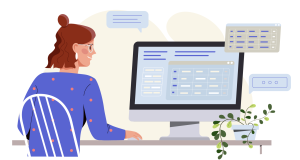
3. How to delete a pivot table
While Pivot tables are pretty amazing, there there may come a time when you need to delete a pivot table. Here’s how to delete a pivot table in OfficeSuite Sheets.
There are two main ways to delete a pivot table:
Deleting the entire pivot table from a sheet
- The first step is to click anywhere within the pivot table. This will select everything
- Press the Delete key. This will remove the pivot table from the worksheet.
Deleting the Pivot Table and Underlying Data
- Right-click the tab of the worksheet that contains the pivot table.
- Select Delete from the context menu.-
- In the Delete Sheet dialog box, select the Delete all data in the sheet checkbox.
- Click OK, which will then remove the pivot table and the underlying data from the worksheet.
4. Why delete a pivot table?
Replacing the pivot table with a better alternative
Pivot tables are not always the most effective tool for analyzing data. For complex data sets or when more sophisticated analysis is required, pivot tables may not provide the level of detail or flexibility needed. In such cases, removing them can make the sheet more effective.
Maintaining worksheet simplicity
Pivot tables can introduce make worksheets more complex than they need to be, making it difficult for others to understand some of the insights. Deleting unnecessary pivot tables can improve worksheet clarity and make it easier for non-spreadsheets pros to stay on the same page.
The information is outdated or irrelevant
Pivot tables created for specific analyses or one-time reporting may become outdated or irrelevant over time. Deleting an obsolete pivot tables can reduce clutter and make the worksheet more focused and relevant.
To optimize worksheet size and performance
Pivot tables, especially large ones, can increase the file size of a spreadsheet, which can then impact file performance and storage needs. Deleting unnecessary pivot tables can help reduce file size, and make things run a little faster.
Streamlining Workflow
Keeping only essential pivot tables can streamline the data analysis workflow, as multiple instances can end up being more time consuming than simpler methods. Fewer pivot tables results in better focus and better collaboration with people with different levels of expertise. For example, sometimes a list will be just as good.
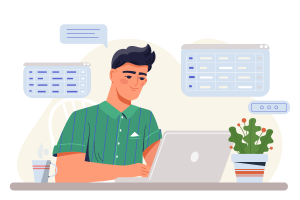
5. What to think about before you delete a pivot table
- If you’re not sure about whether you want to delete a pivot table, you can copy the pivot table to a new worksheet before deleting it.
- Take a moment to check if your table is linked to other worksheets, as you’ll need to delete links to the pivot table before deleting.
- If you’re deleting a pivot table that is part of a chart, you will need to delete the chart before you can delete the pivot table.
- Check with the owner of the pivot table as they may have put a lot of effort into creating it.